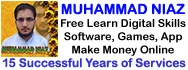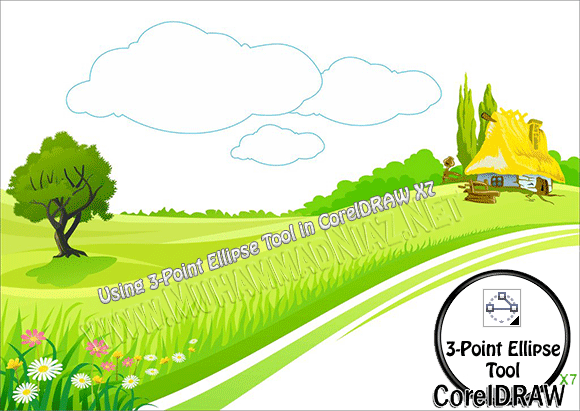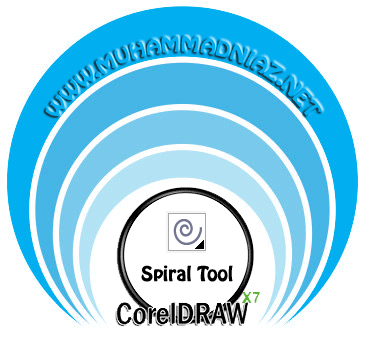Using Roughen Tool in CorelDRAW X7
![]()
This is Topic NO 13 in CorelDRAW X7 Version, How to working with Roughen Tool in Corel Draw in Urdu Language and Hindi Language By Sir Muhammad Niaz. The roughening effect lets you apply a jagged or spiked edge to objects, including lines, curves, and text. You can control the size, angle, direction, and number of the indentations whether you activate the graphics tablet stylus or apply settings to a mouse.
The roughening effect is determined either by movements of a graphics tablet stylus, by fixed settings, or by automatically applying perpendicular spikes to the line. Tilting the stylus toward and away from the tablet’s surface increases and decreases the size of the spikes. If you are using a mouse, you can specify the tilt angle from 0 – 90°. You can determine the direction of the spikes by changing the angle of rotation (or bearing) of the stylus as you apply the roughening effect to an object. When you are using a mouse, you can set the bearing angle from 0 – 359°. You can also increase or decrease the number of spikes that are applied as you drag.
The roughening effect also responds to the pressure of the stylus on the tablet. The more pressure you apply, the more spikes are created in the roughened area. If you are using a mouse, you can specify values to simulate the stylus pressure.
Class 13: Roughen Tool
CorelDRAW Topic Homepage – CorelDRAW Download Link