Adobe Photoshop Topic 5 Tour of Adobe Workspace

In This Tutorial You can learn Tour of Adobe Workspace in Urdu and Hindi Language by Sir Muhammad Niaz.
Tour of Adobe Workspace
Adobe Photoshop Home Page – Adobe Photoshop Download Link
Title Bar
At the top of each application you will find “Title Bar”. The name of the application is written on it. For example incase of this software Adobe Photoshop (with icon) would be written on the left hand side. On the extreme right hand side the buttons of minimize, window resize and close appears.
Menu Bar
![]()
File menu offers the sub options (also called features) like File open, Close, Save, Import, Automate, Print and many more. Similarly Edit menu offers sub options like Undo, Cut, Copy, Fill, etc. If you go to the Image menu it will show u features like Mode, Adjust, Duplicate, Transform etc. The Layer menu leads to Add layer, Layer effects, Arranging, Grouping etc. Select menu provides sub options like Select, Inverse, Color Range, Transform etc. Filter menu leads to apply filters to your image etc. The view menu has different view options. The window menu provides options like Adjust palette windows, show or hide palettes, Snap, Grid etc. at the end there is a Help menu which provides help for using Photoshop & Export transparent image etc.
OPTION BAR/ Property Bar
![]()
Options available for each tool in the option bar With each tool of “Tool Palette” some options are available in “Option Bar”. These options are for adjusting the selected tools ability of work. For example if we select a brush from Tool Palette sub options of Brush will appear in Option Bar, which allows you to adjust the Brush tool’s ability of work like its stroke type, size, opacity etc..
Image Window

On the top of the image window there is a title bar. On this title bar first of all the name of the file appears. After that file format is visible (for Muhammad Niaz..psd). After that the view display size is given. 50% means that half of the image is visible and the actual size of the image is double. Then the name of the current layer which is activated and then color mode is given (RGB etc). The gray area in the image window is called canvas and the picture in the center is called the Image.
On the extreme left of the window two horizontal and vertical scales are also visible which are called Rulers. It is used when you have to make pictures of exact size. Image size can be exactly measured with this ruler. You can hide or show rulers on the image window with the help pf window commands.
Status Bar
![]()
The status bar of Adobe Photo shop is at the bottom. On the extreme left hand side, on the bar, the zoom factor is visible. Beside this, the tool which is currently selected is visible. After that there is a Tool action tip; the action which can be taken with the help of this tool is directed here. You can also see that there is a triangle in between the tool currently selected and the tool action tip. If you click this triangle you can set the status bar for the desired information. For example, to show the file size, control, or the tool selected etc..
Share with Your Friends
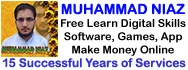


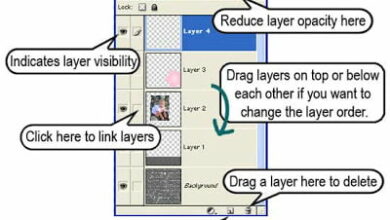


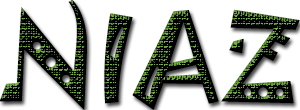
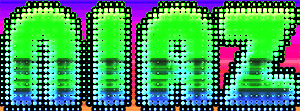
AOA m.niaz bhai am very thankful too u ap ki web say main nay boht kkuch sekha ap jasy tutorial kisi or web main ni mily ap k samjhny ka tarika boht he nice hay or ik khas bat yeh hay k her ik ki bat ka jwab dity ho thats great………..
http://muhammadniaz.net/2013/06/03/pstopic10/
niaz bhai ap ke pas koi esa topic h jis mein hum kisi ke chehre ko white ya khobsurat kar skein?
Hanzla Afridi Shukriya Dear
BHai mein ap ki saare videos dekh raha hon ap bohut help full hain
Vinod Kumar Sharma Walikum Salam Dear bohut Kushi hoyi ki ap ni Itna Seekha
wo title Mian i 3DStudio MAX pe Banaya ta
aap se muje buht kuchh seekhne ko milaa… sab video se pehle jo aap ka name aata hai wo ese banate han